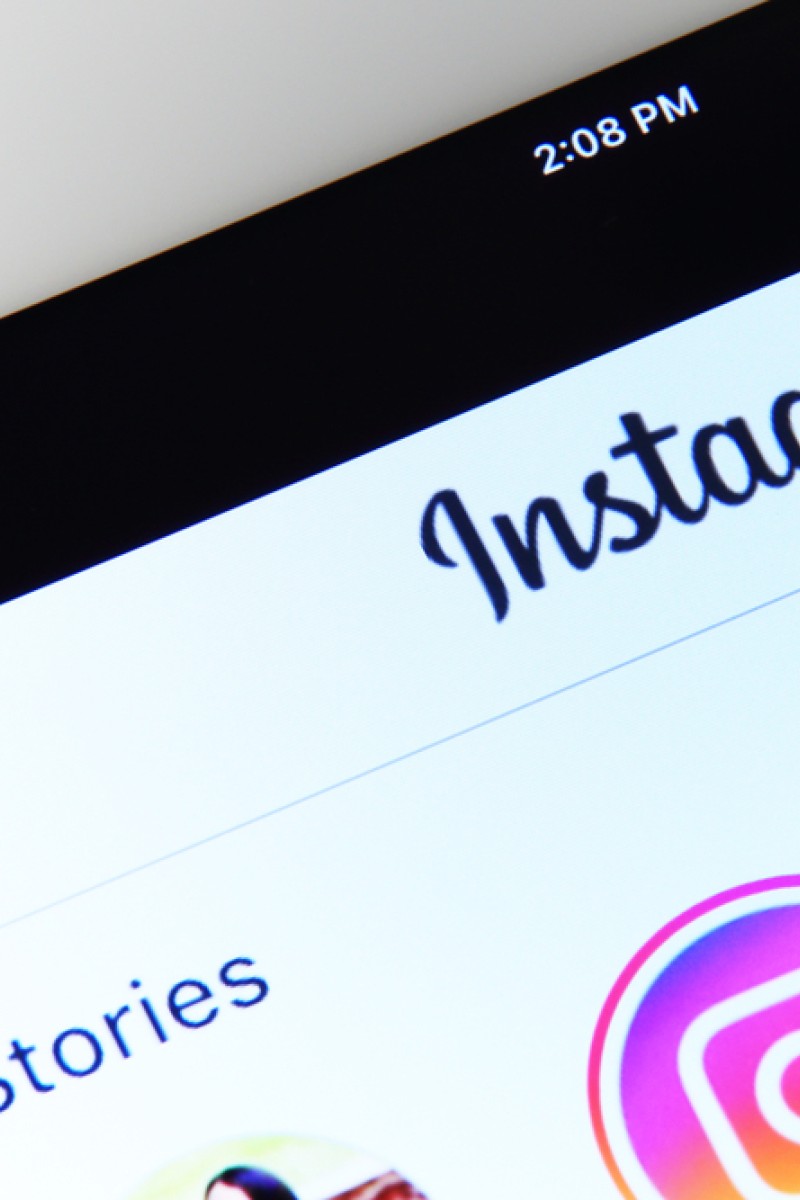
Instagram hack: How to change the background colour of your Stories with a photo
You can change the default colour of your IG Stories with the built-in tools which work for both iPhone or Android

Use Instagram stories to keep your followers and friends in the loop about what’s happening in your life. You can share photos temporarily with everyone, or only close friends by turning them into Instagram stories. Another benefit is instead of appearing in your feed, you can access them easily near the top of the profile.
You can customise your story in a number of ways, one of which is to change the background colour of a photo. Here’s how to do it.
5 camera filter apps to give your photos that #throwback vintage 90s look
1. Select the photo on Instagram that you want to add to your story.
2. Click the paper airplane icon underneath the photo to share it on your story. A pop-up will appear.
3. Click "Add post to your story"
4. This will automatically create a story for you. The default background will be a gradient of the main colour in the image.
5. To change the colour, click the pen/drawing icon at the top-right of the screen.
6. Choose your desired colour from the palette at the bottom, swiping to scroll through more.
7. You can also choose a colour from the photo to match the hue exactly. To do so, click the colour dropper symbol and then drag your finger over the photo until you find the colour that you like.
8. Release your finger when you've found the right colour.
9. Press down and hold anywhere outside of the photo. This will change the background to your pre-selected colour.
10. Once you are satisfied with your new background, tap "Done." You can continue customising your story to your liking with text or gifs before you add the completed story to your profile.
