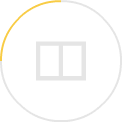How to build your own computer: all you need to know about setting up a PC
- From installing a microprocessor and graphics processing unit to getting the appropriate memory and storage drive, here are the key components needed
- We tell you what to remember if you want to install your own system and boot up successfully
The thrill of building your own PC may have faded somewhat with the popularity of laptops. But nothing quite beats the control and feeling of setting up a gaming machine with your own hands. If this is new to you, we outline the key components that you will need.
Motherboard and microprocessor (CPU)
Also known as the CPU, the microprocessor sits at the heart of every computer. It fits into a dedicated socket on the motherboard, which is a large circuit board measuring around 20cm to 30cm along each side – though it can be slightly smaller or larger. You can opt for an Intel or AMD CPU, and either will work with mainstream operating systems such as Windows 10 or Linux.
The CPU is where things can get a bit confusing to newcomers, as both Intel and AMD offer different families of CPUs designed for typical consumers and gamers, professional “workstations” for users that require additional horsepower (such as rendering AutoCAD drawings), and to power servers in data centres. For gaming, an Intel CPU designed for the LGA1151 socket or an AMD Ryzen CPU will do.

Motherboards are typically designed with a specific microprocessor family in mind, so you will need to decide whether to go with an Intel or AMD CPU from the start.
Motherboards differ in their specifications, such as the peripheral ports supported, whether it has built-in Wi-fi, better audio or even the presence of built-in lights to ramp up the cool factor. Some, such as those from Asus, also offer specialised capabilities designed with gamers in mind, such as the ability to overclock the CPU (not recommended for beginners) to eke out better performance from them.
Graphics processor (GPU)
The graphics processing unit, or GPU will undoubtedly be a familiar term to gamers. Specialised electronic circuits designed to accelerate the creation of images and graphics; the GPU is the linchpin of a good gaming machine. To be clear, modern CPUs already come with “integrated” graphics capability that – depending on the motherboard – can support as many as three monitors. For gamers, the added oomph of a discrete graphics card is the only way to go.
Discrete GPUs are add-on circuit boards that you slot into your motherboard, though the presence of huge heat sinks and fans means the circuit board is mostly obscured. While graphics cards are sold by multiple vendors, all of them utilise GPUs from either Nvidia or AMD at their core. In some cases, two or even three of the same graphics cards can be installed and used in tandem for enhanced graphics performance.
Memory
The memory, or RAM, serves as the temporary storage and working space for loading the operating system and your applications. More RAM is generally considered good, though you do reach a point of diminishing returns. Popular configurations for consumer PCs are 8GB (entry level), 16GB, 32GB (high), 64GB (very high) or even 128GB (unusual, and not supported by most consumer motherboards).
RAM is typically sold in rectangular “sticks” lined with embedded memory modules that slot onto the motherboard. For performance reasons, it is generally recommended that memory is upgraded in pairs, ideally as part of a “kit” bought at the same time. An 8GB kit can hence consist of two 4GB sticks; a 32GB kit can consist of four 8GB sticks. “DDR4” is the current mainstream RAM that everyone is using.
Storage drive
Storing all those games can take a lot of space, especially with the popularity of digital distribution platforms such as Steam and Origin, which offer the ability to download and play trial versions of complete games at the click of the mouse.
There are two main options for data storage, the traditional hard disk drive (HDD) or newer solid-state drive (SSD). The former has been the mainstay of storage for the last few decades and offers affordable storage and reasonable performance. HDDs for desktops look like a flat metallic brick in 3.5-inch format and can range from 500 gigabytes (GB) to 12 terabytes (TB) of storage each.
SSDs deliver superior performance for users willing to pay a premium for them and are mainly offered in the M.2 format that looks like a thick stick of chewing gum. Amid efforts to bring down the price of SSDs, drive makers have experimented with mixing flash chips of varying performance – and at widely differing prices points. In general, you get what you pay for, and you probably do not want to get the cheapest SSD if performance is the top priority.
A popular arrangement is to install an SSD with smaller capacity (and hence lower cost) together with an HDD as a secondary drive for media content and data storage. All motherboards support 3.5-inch storage drives, and newer ones will come with M.2 slots.

PC casing, power supply unit and cooling
All the components must be plugged somewhere, and this is where the PC casing comes into the picture. Do not be fooled by yesteryear’s staid and clunky boxes; modern cases are startlingly beautiful and arguably the reason why you want to build your gaming PC.
Indeed, there are PC casings made of machined metal with artful lines, as well as those with see-through windows designed for you to admire the innards of your gaming machine.
PC casings come in varying sizes, depending on the the motherboards that are supported. The most popular motherboard dimensions are probably ATX, micro-ATX and mini-ITX. In general, a larger PC casing that supports an ATX-sized motherboard should have no problem with a smaller micro-ATX or mini-ITX one. Where possible, go for a tool-free design for an easier time setting them up.
Some PC casing comes bundled with a power supply unit (PSU) and cooling fans, though the nicer ones often do not. Be sure to purchase an adequately powerful PSU if you plan on using a high-end discrete graphics card. And yes, some of the top-end CPUs may not come with bundled CPU coolers, so you will need to purchase them separately.

Putting it together
And now to get the components installed properly. The general advice is to use an anti-static wrist band so that you do not inadvertently damage sensitive components. This does not happen often but is possible.
Alternatively, hold all circuit boards only by their edges and avoiding touching connectors, and to make sure that static is kept to a minimum by periodically touching the metal part of the plugged in (but switched off) PSU.
After putting together all the parts, you will need to plug in a monitor and keyboard before powering up the system. If it boots up successfully without generating any errors on screen or by a long string of beeps, then congratulations!
The final step is to need to purchase and install an operating system such as Windows 10.